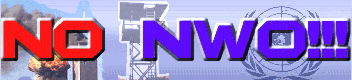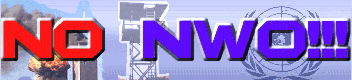|
|
Forum
Enter forum
Take a quick tour of our forum
Forum is back online!
Note: this is a private club, and by entering this forum you
agree to the legal regulations and limitations that apply, and you acknowledge that you are visiting the forum
as an individual and not on behalf of any governmental organization, entity or any authority.
Quick getting started guide to the Biggest Secret Forum
Most of the forum functions and browsing are self evident and intuitive, however,
the following things are important and/or useful to know about:
Membership
You can browse and read the forum posts without having to be a member.
If you wish to make a post or reply to a post you have to become a member first.
Please note that due to excessive and harassing spam by people who only register in order
to advertize their commercial website, and/or to deploy various commercial and/or scam activities,
we have disactivated automatic registration and presently only accept registrations by email.
In order to be considered for becoming a member of this forum, please send us an email with
the following information:
1) The username you'd like to have.
2) The URL of the website you'd like to indicate in your "profile".
(If you have none, just mention: "none").
3) The answer to the following question: what was David Icke's original profession, before
he became an author?
If you don't know the right answer, alternatively, you may answer the following question:
what do the words "novus ordo seclorum" mean?
Emails in which any of the above info is missing will be discarded, and will not be replied to.
We may find it necessary to do further inquiries before accepting an application.
You can send your email to (replace "-a-" by "@").
In the subject field of your email, mention: "Registration".
If your application is accepted, you will receive an email with instructions to activate your account
as soon as possible, and at most within +/- 48 hours.
To all genuine applicants: welcome to our forum!
If you are a genuine applicant, yet you receive no answer within at most +/- 48 hours, then
please send us your registration again. It can happen that emails are not delivered, or that
they are accidentally deleted.
VERY IMPORTANT: once you have completed the full registration
of your account, you will receive an email with an activation link.
Click this link or copy it into your browser's URL field and hit "Enter". You have
now activated your membership and can start posting!
Unsubscribing
To end your membership and have your (user)name removed from the member list, simply send us an email
with your username and the text: "Please remove me as a member from The Biggest Secret Forum.
My username is [...]"
Of course, we'll hate to see you go, so it'll be nice if you add a line or two as to why you decided to go. Thanks.
Edit profile
Once we've activated your membership, you can edit your "profile" information anytime. To do that,
just click on the link called "Profile" found at the top of any forum page, in the middle.
In the profile menu, you can configure your personal settings, like your username, emailaddress, password, avatar,
preffered forum layout style (there are presently 3 styles), featured website address, signature,
email notification settings, timezone and date format.
VERY IMPORTANT: if you wish to be notified when you receive a reply to one of your posts,
or when you receive a private message, you can configure this in the profile menu.
This is especially useful if you don't plan on visiting our forum every day, and/or if you just wish to make sure you won't
miss any replies or private messages.
To be notified of replies to posts, you can choose to have an email sent. If you don't configure this in the profile menu,
you can choose to select this option each time you make a post (but as this is something one can easily forget to do,
it may be more practical to make this a default setting in the profile menu - note: you have to do this yourself,
it's not an automatic setting!).
To be notified of private messages, you can choose to have an email sent, and/or to have a pop-up appear when
you visit the forum (the only pop-up you'll love! - it will only appear once).
Avatars
An Avatar is an image that will be shown in your posts under your username.
If you wish to use an Avatar, you have to go to the menu where you edit your profile (see previous section).
Once in the edit profile window, at the bottom of the page you'll find a section called
"Avatar control panel".
To get an Avatar, click on the "show library" button. Choose a library to pick your Avatar.
Please don't pick an Avatar from the library called "library_personal" as those picts are reserved for
personal use.
You can also upload your own Avatar, from your own harddisk, or from somewhere online. If you chose to do that,
please make sure it's not wider than 135 pix, not higher than 135 pix, and
not larger than 60 kB, or it will be not be accepted.
You can also use an Avatar that is stored on line (other than on this site).
For this, in the field called "Link to off-site Avatar" simply indicate the complete URL
of where it can be found.
Style
It's possible to change the style of the forum's layout. To do this, go to the "Profile" menu,
scroll down to "Preferences", and for "Board Style" select the style you like.
Presently you can choose from 3 forum layout styles. Only the default style "SilverGlass" has all the extra functions
added to the basic forum software. Use the other styles now and then to have a change of atmosphere ;)
Language
The Biggest Secret Forum is a bilingual forum. This means you will find posts in the English language
as well as in Dutch.
Often times, someone will post an article in English, but there may be replies in Dutch to it. Nevertheless,
feel free to reply in English, even when following up on a Dutch reply. You should expect replies in English.
When you post a topic in English, you should also normally get replies in English.
The experience has shown that the use of both languages works, although for English speaking persons it may take
a moment to get used to. Feel free to do any requests for clarifications of particular texts, if you feel the need.
Just know that we greatly appreciate your valuable input!
Searching the forum
There are many interesting and relevant posts to be found on our forum. However, it may not always be very easy
to find the info you're looking for. Here's a few ways to get what you really want:
* Take the forum tour. This offers a selection of some of the most informative topics, some of which lead
to links grouped for a particular subject. Be sure to check it out!
To take the tour, click here
(leads to forum topic).
* Use the forum search engine. You can
get pretty good results with this search engine, if you make sure to use all its possibilities in an appropriate way.
Otherwise in many cases a search may generate results that are too general. To narrow down your search, try the following:
- Use one or more keywords, relevant to what you're looking for.
Enter your chosen keywords in the field called "Search for Keywords".
When you select the option "Search for any terms or use query as entered", you will get
results for each of the keywords. If a post has one of the keywords, it will show up.
For this option you can also use "AND", "OR", "NOT", or a "*".
Let's say you're looking for info about the Illuminati or the freemasons, then you could enter in
the keywords field: "Illuminati OR freemasons". If you only want posts with both keywords, enter:
"Illuminati AND freemasons". If you only want posts with one keyword, but not the other, enter:
"Illuminati NOT freemasons".
If you wish to find posts about food, but not just posts with only the word "food", then you can use the *, for example
by entering: "food*". You will then get posts about food, foodtips, food-advice, food-suppplements, etc...
When you select the option "Search for all terms", you will get results for all the keywords as a phrase.
If a post has ALL the keywords in exactly the way you entered them in the field, in one single phrase, it will show up.
Tip: make the phrase as small as possible, chop off words like "the" and "a" at the beginning of a phrase.
By the way, in the examples above, only use the keywords as shown between the " ". Don't use the " " themselves ;)
- Select posts by author.
If you're looking for a particular post, and know its author, or if you know a certain author will have posted about
what you're looking for, you may enter his username in the field called "Search for Author".
- Select posts by sub-forum and/or category.
Topics are organised in sub-forums and categories. To narrow down search results, select an appropriate sub-forum
and/or category from the drop-down lists called "Forum" and "Category".
- Select results by "Posts" or "Topics".
This is a very useful but often overlooked function. You can choose to have the search results appear as topics,
or as individual posts. Typically, you'd want them to appear as individual posts, which means each result will als offer a
direct link to the precise post relevant to your search, and not just a link to the 1st post of a topic.
To use this function, at "Display results" choose between "Posts" or "Topics".
When results are displayed as individual posts, then the link given after "Topic:" leads to the 1st post of the topic
where the post can be found, and the link given after "Subject:" (on the line below) leads to the specific
relevant (and quoted) post of that topic.
Very useful tip: use the link to the individual post when you like to refer to it in another post.
In that case you may wish to tidy up the link by removing the "&highlight=keywords" from the URL (unless you want the
keywords you used to appear in bold on the page of the post). A URL for an individual post should look like
http://www.thebiggestsecret.org/forum/viewtopic.php?p=6098#6098
with at the end: number#number . After cleaning up the link, try it to see if the link really works!
For people familiar with HTML code: if you just want to find the number of a post, you can also look at the page source. View the code, and find the tab with the post you wish to refer to. The post number is given in a tag just before the tag with the name of the poster, f.i. as in: <a name="123456"></a><b>Member_Username</b>
- Select and sort posts by title, content, date, or time.
Use the appropriate drop-down menus to further narrow down your search.
* Use Google's search engine. To do this, the best thing to do is use
this link
By using that link, you'll only get search results for thebiggestsecret.org .
Please note that not all forum pages can necessarily be found through Google. That's because there are always some pages
that have not (yet) been spidered (indexed), even when they are older posts.
When you're unable to find something using Google, always also try
the forum's own search engine!
Personal messages
If you wish, you can send a private message to someone.
For this, when in a forum post window, click on the "pm" button found in the bottom left
corner of the post window. Edit your message and when ready click "submit"
To send a message from the window that appears when having clicked on someone's profile link, click on the
"pm" button found in the left column. Edit your message and when ready click "submit".
To read private messages you received, click on the "you have xx private message(s)" link,
found at the top of the page in the middle, or click the appropriate link of the pop up window that appears when you
log in and have a new message (that's if you selected to use this function, you can en- or disable it in
the profile window, see previous section).
The maximum amount of messages you can have is 500 messages in your inbox, 500 messages in your sentbox, and
500 messages in your savebox.
Images, links and HTML
You can post all the images and links you wish (as far as appropriate for the forum).
Links
To post an active link, all you have to do is include its entire URL in your post, like this:
http://the_URL_of_your_link.htm . Be sure to leave a space before and after the URL.
Once you preview your post, or when having it submitted, the link will be active,
like this: http://the_URL_of_your_link.htm .
If you wish to include a link with a text other than its URL, you can use
the BBCode that is
automatically inserted when clicking on the appropriate links in the post edit window,
or you can use the following HTML code:
<a href="http://the_URL_of_your _link.htm">the text of your link</a>
Once you preview your post, or when having it submitted, the link will be active, and appear like this:
the text of your link
You can find some extra special tips for posting links (as well as for some other forum issues) in
this forum topic
(sorry, it's mainly in Dutch, but the examples may still be useful).
Images
An image can presently only be posted if it's online somewhere and can be linked to.
To post an image you can use the BBCode
found through the post window, or you can use a HTML tag. In that case you can use the following simple code:
<img src="http://the_URL_of_your_image.jpg">
Tip: to know what the URL is of a picture that is online, right click on it with your mouse (or click and hold, for Mac users)
and select "properties". You will be presented the exact URL (and size) of the picture.
More advanced users can add the size of the pict, which results in smoother browsing. In that case, use:
<img src="http://the_URL_of_your_image.jpg" width="123" height="123">
And when linking the image to a URL, use:
<img src="http://the_URL_of_your_image.jpg" width="123" height="123" border="0">
If you wish to post a picture that isn't online, then you'll have to send it to us by
(uncompressed). Then we'll upload it to the photo album, to which you can link.
You could also store your picture at www.imageshack.us (you don't
even have to register for that).
We're working for a way to upload picts and other files directly on this site. Hopefully, this will soon be possible!
Other HTML code
If you're familiar with HTML programming, you can also post most (but not all) common HTML codes for several effects,
including code for the way fonts appear, color, size, blink, scroll, etc... If you're unsure if something will work correctly,
just preview it, or try it in the test forum, that's what it's for.
Preview
In all post edit windows you find a "preview" and a "submit" button.
Clicking the "preview" button will show you how your message will look, once it is posted.
Click "submit" to post your message online.
You can re-edit your post any time, even when having been put online.
Cookies
When you visit the forum, when you login a cookie will be written. It's only meant to remember your login and
password if you choose to have these saved to your computer. It's not used for anything else!
If you use software like Empty
Temp Folders 283, you'll find a cookie called "thebiggestsecret".
That's us!!! You can safely put it in the cookies to keep, it won't sneak and sniff up on ya...
More info
With the info above you should be able to find your way through the forum.
However, if you like to know even more about
how things work you can check out the complete phpBB-forum manual. You can find it
here.
Enjoy your browsing.
That's it! See, it wasn't long... ;)
To enter the forum, click here, and enjoy your
browsing!
Go to the top.
Korte gebruiksaanwijzing voor het Biggest Secret Forum
De meeste functies van het forum spreken voor zich en zijn intuitief te ontdekken, maar er zijn enkele
zaken die belangrijk en/of handig zijn om te weten:
Lidmaatschap
Je kunt het forum door browsen en posts lezen zonder lid te zijn.
Als je een post wilt doen of op een post wenst te reageren, dan moet je eerst lid worden.
Vanwege het abnormaal hoge aantal spam aanmeldingen door lieden die enkel lid worden om hun
commerciële website te adverteren, en/of met het doel diverse commerciële en/of
oplichtings activiteiten te ontplooien, hebben wij het automatisch aanmelden als lid uitgeschakeld,
en kun je je thans enkel via email aanmelden.
Om als lid van dit forum te worden geaccepteerd, stuur ons a.j.b. een email, met de volgende
informatie:
1) De gebruikersnaam die je wenst.
2) Het adres van de website die je wenst te vermelden in je "profiel".
(Indien je geen site wenst te vermelden, vermeld dan "geen").
3) Het antwoord op de volgende vraag: wat was het oorspronkelijke beroep van David Icke, voor hij
auteur is geworden?
Als je het antwoord niet zo snel weet, dan mag je als alternatief de volgende vraag antwoorden:
wat betekenen de woorden "novus ordo seclorum"?
Emails die niet alle gevraagde info vermelden zullen worden afgewezen, en zonder antwoord blijven.
Je kunt je aanmelding sturen naar (vervang "-a-" door "@").
Vermeld in het onderwerp veld van je email: "Aanmelding".
Als je aanmelding wordt geaccepteerd, dan zul je zo snel mogelijk en uiterlijk binnen +/- 48 uur
een email ontvangen met verdere instructies om je account te activeren.
Voor allen die zich met serieuze bedoelingen aanmelden: welkom in dit forum!
Mocht je een serieuze aanmelding hebben gedaan, en toch geen antwoord hebben ontvangen binnen
hooguit +/- 48 uur, stuur je aanmelding dan a.j.b. opnieuw. Het kan voorkomen dat emails
onverhoopts niet worden bezorgd, of per ongeluk worden gewist.
ZEER BELANGRIJK: nadat je je aanmelding geheel afgerond hebt zul
je een email ontvangen die een link bevat om je lidmaatschap te activeren.
Klik op die link, of kopieer ze in het URL veld van je browser en klik op "Enter".
Je hebt daarmee je lidmaatschap geactiveerd en kunt beginnen met posten!
Profiel editten
Als eenmaal je lidmaatschap is geactiveerd dan kun je ten alle tijde je "profile" (persoonlijke)
informatie editten. Om dit te doen, klik op de link "Profile" boven aan in het midden van de pagina.
In het profile menu kun je je persoonlijke voorkeursinstellingen bepalen voor dingen als gebruikersnaam, emailadres,
password, avatar, forum layout stijl (er zijn thans 3 stijlen), websiteadres voor post button, signature,
notificaties per email, tijdzone en datum formaat.
ERG BELANGRIJK: als je ervan op de hoogte gebracht wilt worden dat je een antwoord op een van
je posts hebt gekregen, of wanneer je een persoonlijke message (PM) hebt ontvangen, dan kun je dit in het profile menu
bepalen.
Deze functie is in het bijzonder handig voor mensen die niet elke dag het forum bezoeken, en/of er zeker van wensen te zijn
geen enkel antwoord of persoonlijk bericht te zullen missen.
Om op de hoogte gebracht te worden dat je een antwoord op een van je posts hebt gekregen, kun je kiezen een email
te ontvangen. Als je dit niet in het profile menu bepaalt, dan kun je deze functie ook voor elke individuele post
kiezen op het moment dat je de post maakt, of naderhand, als je de post edit (maar aangezien dit makkelijk over het hoofd
kan worden gezien, kan het handiger zijn deze functie meteen standaard in het profile menu te keizen - noot: dit moet
je zelf doen, het wordt niet automatisch zo ingesteld!).
Om op de hoogte gebracht te worden dat je een persoonlijke message hebt gekregen, kun je kiezen een email te ontvangen,
en/of een pop-up te krijgen als je het forum bezoekt (de enige pop-up die je leuk zult vinden! - het verschijnt
overigens maar 1 keer).
Avatars
Een Avatar is een grafic die onder je naam verschijnt in je posts.
Als je een Avatar wenst te gebruiken, ga dan naar het menu waar je je profiel kunt editten (zie voorgaande passage).
Eenmaal in de profile window, scroll naar onderaan de pagina waar je een kader vind met de naam "Avatar control
panel".
Om een Avatar te vinden, klik op de "show library" button, en selecteer een library om een Avatar te kiezen.
Neem s.v.p. niet een Avatar uit de library met de naam "library_personal" aangezien die grafics voor persoonlijk
gebruik bedoeld zijn.
Je kunt ook je eigen Avatar uploaden, vanaf je eigen harddisk, of van ergens online. Als je dat doet, verzeker je er s.v.p.
van dat deze niet wijder is dan 135 pix, niet hoger dan 135 pix, en niet groter is dan 60Kb, of hij zal worden geweigerd.
Je kunt ook een Avatar gebruiken die online staat, elders dan op deze site. Om dit te doen vermeld in het veld met de naam
"Link to off-site Avatar" eenvoudigweg de complete URL van de grafic.
Stijl
Het is mogelijk om de stijl van de forum layout te veranderen. Dit kan als volgt: ga naar het "Profile" menu,
scroll de pagina naar "Preferences", en bij "Board Style" selecteer de stijl van je keus.
Je kunt momenteel kiezen uit 3 verschillende stijlen. Alleen de basis stijl "SilverGlass" heeft alle extra funties die
aan de basis forum software zijn toegevoegd. Gebruik de andere stijlen zo nu en dan om eens van sfeer te veranderen ;)
Taal
Het Biggest Secret Forum is thans een tweetalig forum. Dit betekent dat je posts aan zult treffen in het Nederlands
zowel als in het Engels.
Vaak zal er iemand zijn die een Engels artikel post. Als je weet dat het door een Nederlandstalig persoon is gepost
is het prima om in het Nederlands te reageren. Engels mag ook natuurlijk.
Post in het Nederlands zoveel je wilt. Maar als een Engelstalige bezoeker in het Engels post, wees dan s.v.p. zo
beleefd om in het Engels te antwoorden!
Uit de praktijk blijkt dat het mixen van de 2 talen werkt, maar het is voor Engelstalige bezoekers niet altijd even
gemakkelijk om zich thuis te voelen. Laat weten dat je hun positieve bijdragen waardeert, en weet dat jou bijdragen
gewaardeerd worden!
Zoeken op het forum
Er zijn vele interessante en relevante posts te vinden in dit forum. Maar het kan soms wel eens minder gemakkelijk zijn
om de informatie te vinden die je zoekt. Hier zijn enkele manieren om te vinden wat je werkelijk zoekt:
* Doe de forum tour. Dit biedt een overzicht van een selectie van de meest
informatieve topics in het forum, waarvan sommigen op zich een selectie topics bieden over een bepaald onderwerp.
Een must!
Om de tour te doen, click hier
(leidt naar forum topic).
* Gebruik de forum search engine.
Je kunt behoorlijk goede resultaten krijgen met deze search engine, als je maar zorgvuldig de mogelijkheden ervan gebruikt,
anders zullen in veel gevallen de zoek-resultaten te algemeen zijn. Om het zoeken precieser te maken, probeer
de volgende mogelijkheden uit:
- Gebruik één of meer keywords die relevant zijn voor waar je naar zoekt.
Vul de gekozen keywords in, bij "Search for Keywords".
Wanneer je de optie kiest "Search for any terms or use query as entered", dan krijg je zoekresultaten voor elk
van de keywords.
Als een post één of meer van de keywords bevat, dan zal het in de lijst verschijnen.
Voor diezelfde optie kun je ook gebruiken "AND", "OR", "NOT", of een "*".
Stel je zoekt informatie over de Illuminati of de vrijmetselaars, dan
zou je kunnen invoeren: "Illuminati OR vrijmetselaars". Wil je alleen posts met beide keywords, dan vul je in:
"Illuminati AND vrijmetselaars". Wil je wel posts met het ene, maar niet het andere keyword, dan vul je in:
"Illuminati NOT vrijmetselaars".
Als je posts wilt vinden over onderwerpen die met voeding te maken hebben, maar niet enkel posts met het woord zelf,
dan kun je de * gebruiken, bijvoorbeeld door in te vullen: "voeding*". Je krijgt dan posts over voeding, voedingstips,
voedingsadvies, voedingssupplementen, etc...
Wanneer je de optie kiest "Search for all terms", dan krijg je zoekresultaten voor alle keywords,
zoals ze in één zin verschijnen. Als een post ALLE keywords bevat, op precies dezelfde manier zoals je ze hebt
ingevoerd, in één enkele zin, dan zal het in de lijst verschijnen. Tip: maak de zin zo kort mogelijk, haal
aan het begin ervan woorden weg zoals "het", "een", "the", of "a".
Overigens, gebruik van de bovenstaande voorbeelden alleen zoals e.e.a. tussen de " " aanhalingstekens staat.
Gebruik op zich niet de " " aanhalingstekens zelf ;)
- Zoek posts van een bepaalde auteur.
Als je een bepaalde post zoekt, en weet wie de auteur ervan is, of als je denkt dat een bepaald lid gepost
heeft over waar je naar zoekt, dan kun je diens username invoeren in het veld "Search for Author".
- Zoek posts in een sub-forum en/of category.
Topics zijn ondergebracht in sub-fora en categoriën. Om de zoekresultaten precieser te maken, selecteer een bepaald
sub-forum en/of categorie van de drop-down lijsten, bij "Forum" en "Category".
- Zoek per "Posts" of "Topics".
Dit is een bijzonder handige functie die vaak over het hoofd wordt gezien. Je kunt namelijk kiezen of zoekresultaten
verschijnen als topics of als individuele posts. Typischerwijs zou je willen dat ze verschijnen als individuele posts,
hetgeen inhoudt dat elk zoekresultaat ook een directe link geeft naar de exacte post met de relevante informatie die je zoekt,
en niet enkel naar de 1e post van een topic.
Om deze functie te benutten, bij "Display results" kies tussen "Posts" of "Topics".
Als de zoekresultaten getoond worden als individuele posts, dan vind je achter "Topic:" een link naar de 1e post
van het topic waarin het zich bevind, en achter "Subject:" (op de regel eronder) vind je de link naar de betreffende
relevante (en geciteerde) post van dat topic.
Een erg handige tip: gebruik de link van de individuele post als je er direct naar
wilt verwijzen in een van je posts.
Je kunt in dat geval eventueel de link wat bijwerken en opschonen door uit de URL de tekst
"&highlight=keywords" te verwijderen (tenzij je wilt dat de keywords op de pagina van de post vet
worden afgedrukt). Een URL naar een individuele post ziet er in principe uit als
http://www.thebiggestsecret.org/forum/viewtopic.php?p=6098#6098
met aan het eind: nummer#nummer . Test na het opschonen vooral of de link ook echt werkt!
Voor mensen die bekend zijn met HTML code: als je enkel het nummer van een post wilt weten, dan kun je ook de pagina source bekijken. Vind daar de tab met de post waarnaar je wilt verwijzen. Het nummer van de post vind je in een tag die net voor de tag met de naam van de poster te vinden is, zoals bijv. in:
<a name="123456"></a><b>Gebruikersnaam_van_Lid</b>
- Zoek en sorteer per titel, inhoud, datum, of tijd.
Gebruik de betreffende drop-down menus om je zoekresultaten nog precieser te maken.
* Gebruik Google's search engine. Om dit te doen is 't het handigste om
deze link
te gebruiken.
Met die link krijg je alleen zoekresultaten voor thebiggestsecret.org .
Let op: het is niet gegarandeerd dat alle forum paginas met Google kunnen worden gevonden. Er zijn namelijk altijd wel
enkele paginas die (nog) niet gespidered (geindexeerd) zijn, zelfs al gaat het om oudere posts.
Als je iets niet kunt vinden, probeer dan ook altijd even
de forum search engine!
Persoonlijke messages.
Het is mogelijk om iemand een persoonlijke message te sturen.
Om dit te doen, wanneer je in een forum post window bent, klik op de "pm" button links onder
in de hoek van de window van de post. Edit je message and wanneer je klaar bent klik op "submit"
Om een message te sturen vanuit de window dat verschijnt als je op iemand's profile link klikt, klik op
de "pm" button in de linker kolom. Edit je message and wanneer je klaar bent klik op "submit"
Om privé messages te lezen die je hebt ontvangen, klik op de link "you have xx private message(s)",
die je vind boven aan de pagina, in het midden. Of klik op de betreffende link in de pop-up window die
als er nieuwe boodschappen zijn verschijnt als je inlogt (althans als je deze funtie hebt geselecteerd, je kunt de
functie aan- of uitzetten in de profile window, zie voorgaande).
Het maximum aantal persoonlijke messages die je kunt hebben is 500 in je inbox, 500 in je sentbox, en
500 in je savebox.
Fotos, links en HTML
Je kunt alle fotos and links posten waar je zin in hebt (voor zover relevant voor het forum).
Links
Alles dat je hoeft te doen om een activeerbare link te posten is de gehele URL ervan in je post te voegen, als volgt:
http://de_URL_van_je_link.htm . Let erop een spatie te zetten voor en na de URL.
Wanneer je je post previewt, of wanneer je 'm gepost hebt, zal de link actief zijn, als volgt:
http://de_URL_van_je_link.htm
Indien je een link wenst in te voegen met een andere text dan z'n URL, dan kun je
de BBCode gebruiken die
ervoor worden gegenereerd wanneer je op de betreffende link klikt in de post edit window, of
je kunt de volgende HTML code gebruiken:
<a href="http://de_URL_van_je_link.htm">de text van je link</a>
Wanneer je je post previewt, of wanneer je 'm gepost hebt, zal de link actief zijn, als volgt:
de text van je link
Je kunt enkele extra speciale tips vinden voor het posten van links (en ook voor enkele andere forum kwesties) in
dit forum topic.
Fotos
Een foto kan thans enkel worden gepost wanneer die online is, en ernaar toe gelinkt kan worden.
Om een foto te posten kun je de BBCode
gebruiken, zoals die te vinden zijn in de post edit window, of je kunt een HTML tag gebruiken.
Gebruik dan de volgende eenvoudige code:
<img src="http://de_URL_van_je_foto.jpg">
Tip: om de URL te weten van een foto die online is, zoek de foto op, en klik erop met de rechter muisknop (of klik
en houd vast, voor Mac) en selecteer "properties". Je krijgt dan de exacte URL van de foto gepresenteerd,
(alsook diens afmetingen).
Mensen die meer ervaring hebben met HTML kunnen de afmetingen van de pict toevoegen, hetgeen sneller browsen bevordert.
Gebruik in dat geval:
<img src="http://de_URL_van_je_foto.jpg" width="123" height="123">
En als je de foto linkt met een URL, gebruik dan:
<img src="http://de_URL_van_je_foto.jpg" width="123" height="123" border="0">
Als je een foto wilt posten die niet online is, dan kun je die aan ons toesturen via
(niet gecompressed). Dan zullen we 'm posten in het foto album, en kun je er alsnog naar linken.
Je zou ook je foto(s) kunnen saven op www.imageshack.us
(registratie is niet eens nodig daarvoor).
We werken aan de mogelijkheid om fotos rechtstreeks naar deze site te uploaden. Hopelijk zal dit binnenkort lukken!
Overige HTML
Mocht je bekend zijn met het programeren van HTML, dan kun je ook andere (maar niet alle) algemeen gangbare HTML code
gebruiken voor diverse effecten, zoals voor de manier dat een font verschijnt, kleur, maat, blink, scroll, enz...
Als je niet helemaal zeker bent of iets wel zal werken, bekijk e.e.a. dan eerst in de preview mode, of probeer het even
in het test forum, het is ervoor bedoelt.
Preview
In alle post edit windows vind je een "preview" en een "submit" button.
Wanneer je op de "preview" button klikt krijg je te zien hoe je post eruit zal zien
als ie eenmaal gepost is. Klik op de "submit" button om je message online te zetten.
Je kunt ten alle tijde je post bij editten nadat ie online is gezet.
Cookies
Wanneer je dit forum bezoekt wordt er een cookie aangemaakt als je inlogt. Dit is enkel bedoelt om je login
en password te saven op je harddisk, zodat ze bij je volgende bezoek automatisch worden opgeroepen.
De cookies worden nergens anders voor gebruikt!
Mocht je software gebruiken zoals Empty
Temp Folders 283, dan zul je een cookie aantreffen met de naam "thebiggestsecret".
Dat zijn wij!!! Je kunt 't gerust en veilig bij de "te bewaren" cookies zetten, 't zal niet sneaky gaan
snuffelen in je surf gewoonten...
Meer info
Met de info hierboven zou je in staat moeten zijn om je weg te vinden in het forum.
Als je desalnietemin nog meer wenst te weten over hoe e.e.a. werkt dan kun je ook de complete phpBB-forum manual
lezen (in het Engels). Die kun je hier
vinden.
Veel post genot.
Dat was 't! Je ziet 't, echt veel was 't niet... ;)
Om het forum binnen te gaan klik hier, en geniet
van de vele interessante posts!
Naar boven aan de pagina.
Reactions
If you wish to send in a reaction, an article, or a picture, you can do that by sending an email to
(replace "-a-" by "@").
When you're sending in an article or picture that is not your own,
then please mention if you can its source (the original URL, author or organization). This is in order to respect
copyright rules and the use of material in light of "fair use".
Please, send picture and text files in their original format. Files with extentions like
.doc, .rtf, .zip and .tar will not be opened, and will be deleted automatically. Suspicious URLs
will not be visited.
Thanks!
Total amount of visits to this website:

Go to the top.
|
|